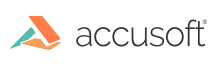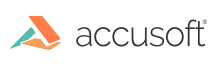ImagXpress® provides methods and properties to support a variety of image processing effects, including:
Color & Lightness Effects
- Binarize - The Binarize method operates on 1-bit and 24-bit input DIB's, permanently modifying it to a 1-bit or 8-bit gray scale DIB of the same dimensions. The Autobinarize method operates on 1-bit and 24-bit input images, automatically selecting the optimal binarize parameters to convert to a 1-bit monochrome image.
- Negate - The Negate method creates a color negative of the image.
- Solarize - The Solarize method negates the colors beyond the threshold value.
- ReplaceColors - The ReplaceColors method replaces a range of colors in the current image.
- Posterize - The Posterize method reduces the number of colors in the image, to give the effect of contours in the image.
- Emboss - The Emboss method transforms the image to give it a raised metallic-like look.
- Parabolic - The Parabolic method adjusts the brightness of the image based on either a convex or concave parabolic transform, as specified. The convex parabolic transform darkens the pixels at the high and low range of the image's brightness spectrum and brightens the pixels in the middle range. The concave parabolic transform brightens the pixels at the high and low range of the image's brightness spectrum and darkens pixels in the mid-range.
Blending Effects
- Blend -The Blend method blends each pixel in the image with its neighboring pixels.
- Diffuse - The Diffuse method replaces each pixel in the image with a randomly selected neighboring pixel.
- Median - The Median method uses a 3x3 median filter to blend in the current image.
Sharpness Effects
- Blur - The Blur method blurs the image to give it an 'out of focus' appearance.
- Sharpen - The Sharpen method sharpens the image by applying a high pass convolution filter.
- Soften - The Soften method softens the image by applying a low pass convolution filter.
- Unsharpen - The Unsharpen method sharpens edges within the image, but softens other areas.
Special Effects
- Perspective - The Perspective method changes the aspect for each row and column of pixels to give the effect of an altered perspective.
- Swirl - The Swirl method transforms the image, making it look as if it were swirled from the center.
- Twist - The Twist method transforms the image, by dividing the image into square blocks and rotating each block.
- Ripple - The Ripple method produces a wave-like ripple effect in the image.
- Pinch - The Pinch method transforms the image to make it appear "pinched" in the center.
- Buttonize - The Buttonize method transforms the image to make it look like a 3D button by adding translucent bevels to the edges of the image.
- Outline - The Outline method enhances the edges in an image so that objects appear outlined.
- Tile - The Tile method tiles the image.
- Mosaic - The Mosaic method creates a pixilated version of the image.
- Noise - The Noise method adds noise to the image.
See Also